IQ.leave walkthrough for HR
As a HR administartor :
You are the person assigned by your company to manage the settings panel in IQ leave application..
Your credentials are implemented to the system during its installation therefore you are 'the one' with full access to all feautures available in settings panel.
The panel has following features:
1. Add/ edit/remove types of leave
2.Option to set up specific types of leave as limited and unlimited
3. Add /edit initial days amount
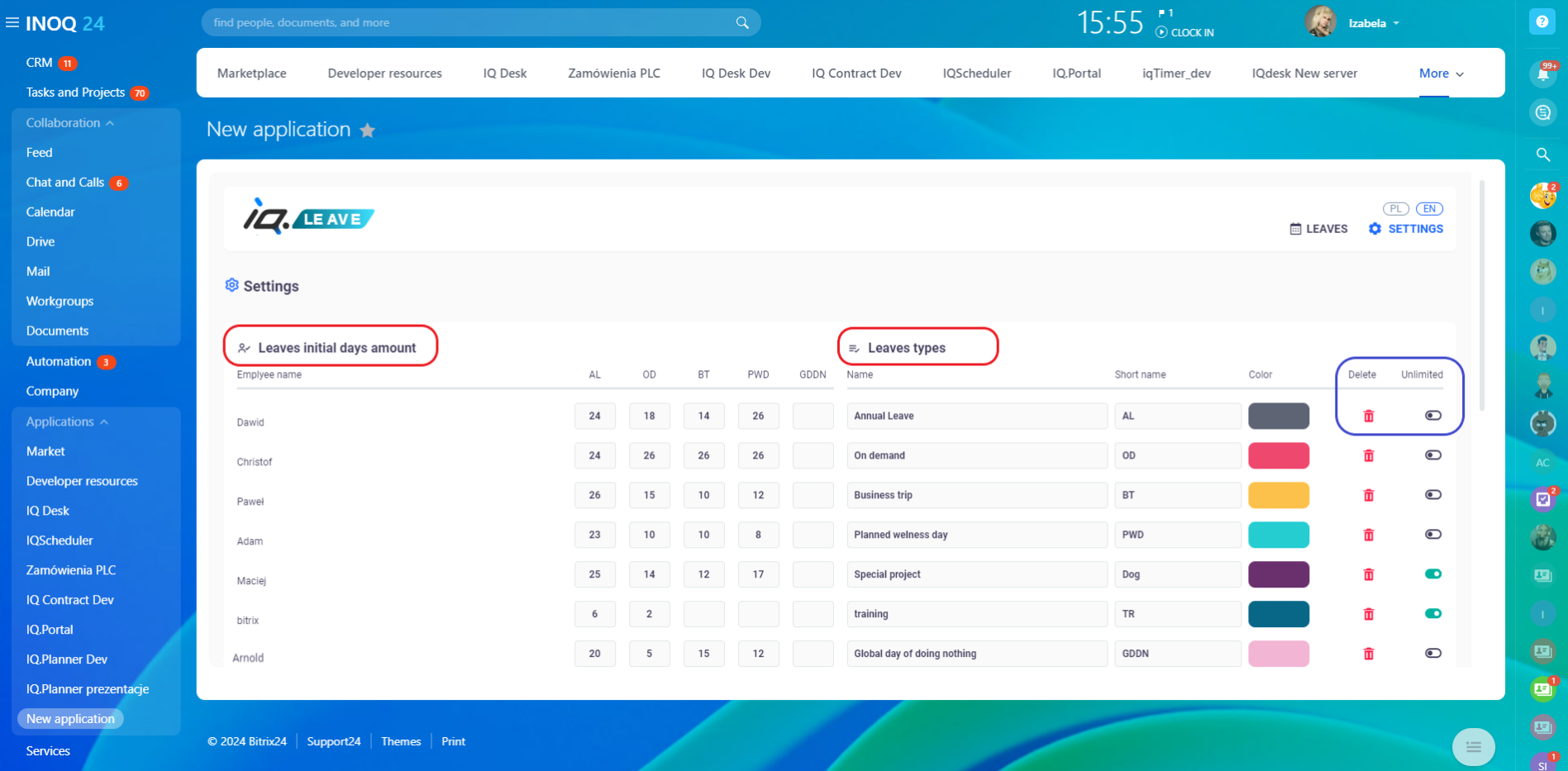
Adding and editing leave types feature
Allows you to add, edit or remove types of leaves and set up limits on them for specific number of days accordingly to legal requirements and company politics.
Let's look how easy is to add new leave type:
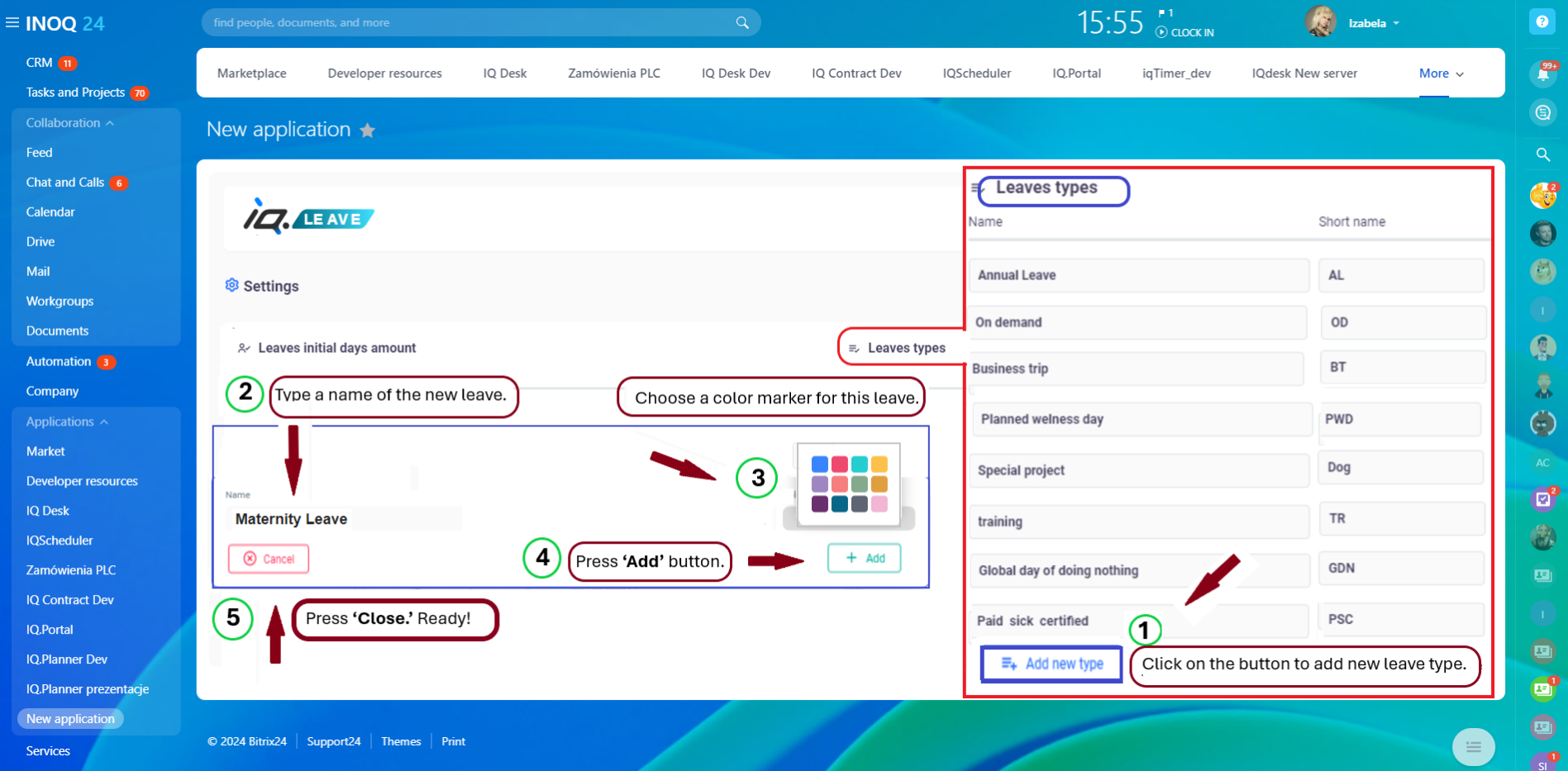
Newly added leve automatically appears with chosen color marker on the list of leave types, as well as the system will add it to the tab with initial days with its shortcut.
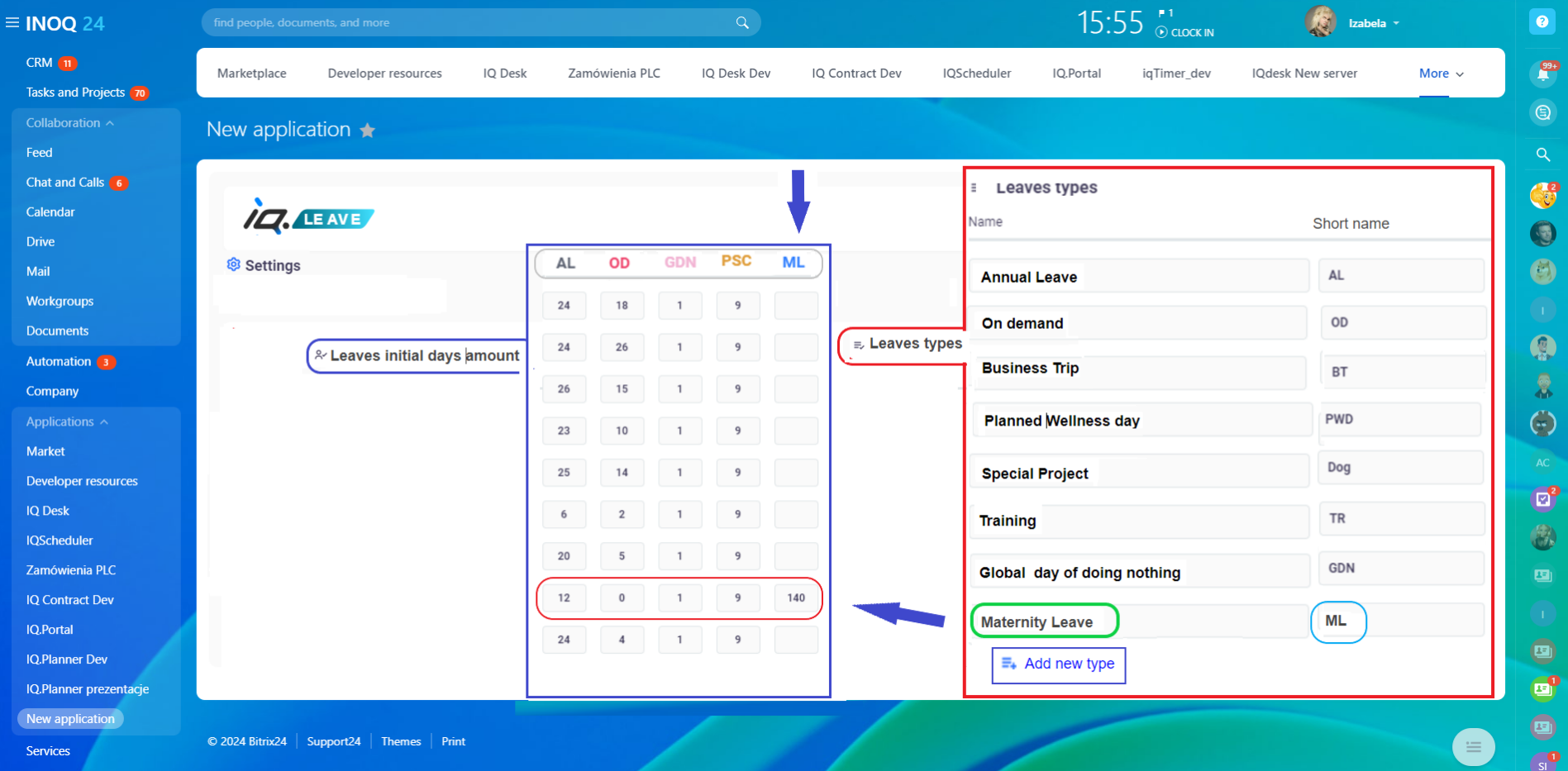
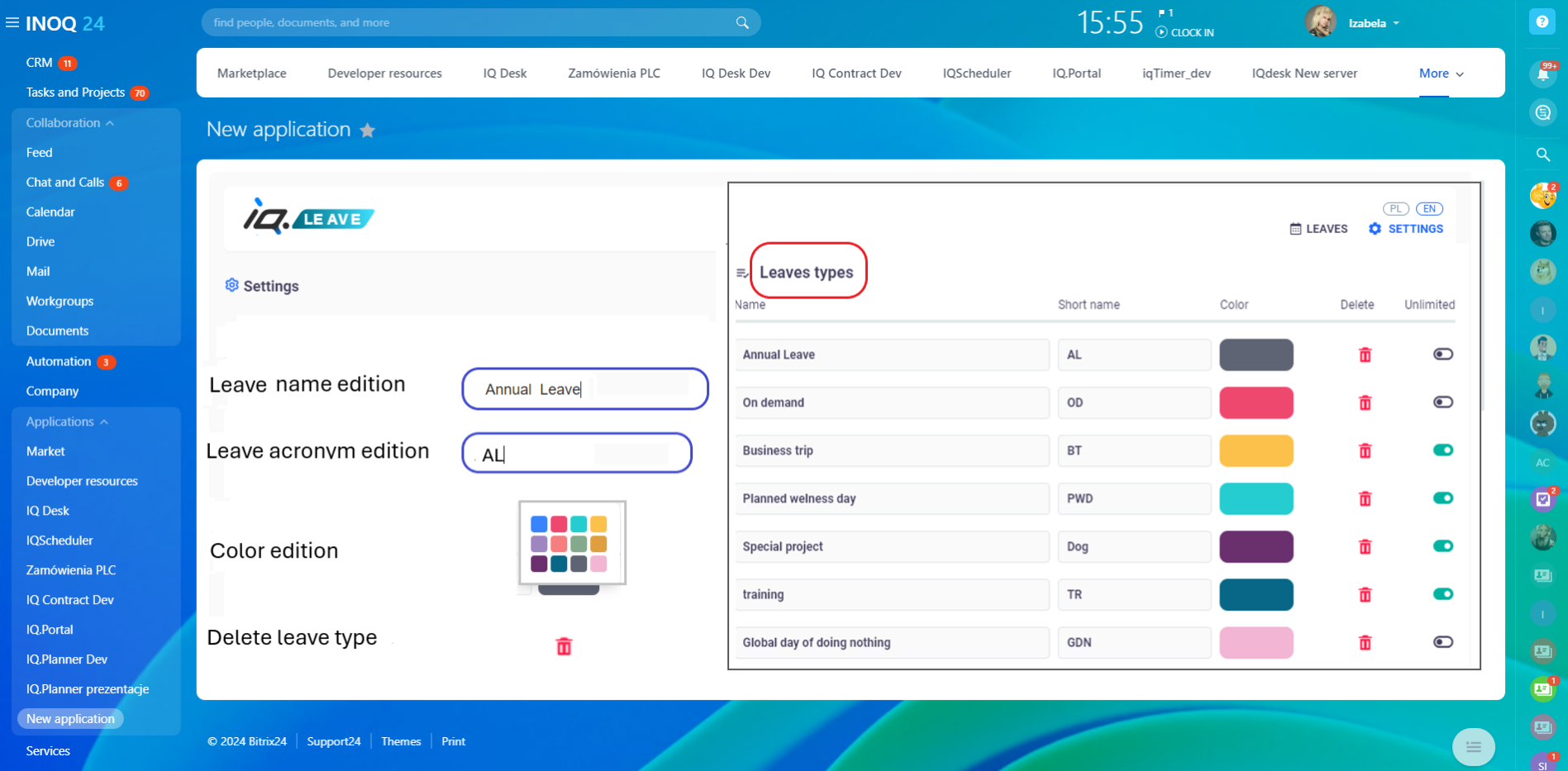
Lmited and unlimited types of leave feature
This option allows you to set up limits for specific number of days on leaves regulated by legal requirements and company politics. Every limited type of leave appears in inital days amount tab,
You may also set up some type of leaves as unlimited (business trips, special projects, trainings), depending on your company preferences.
To do so you just activate unlimited option by pressing the ‘Unlimited’ button available in every type of leave.
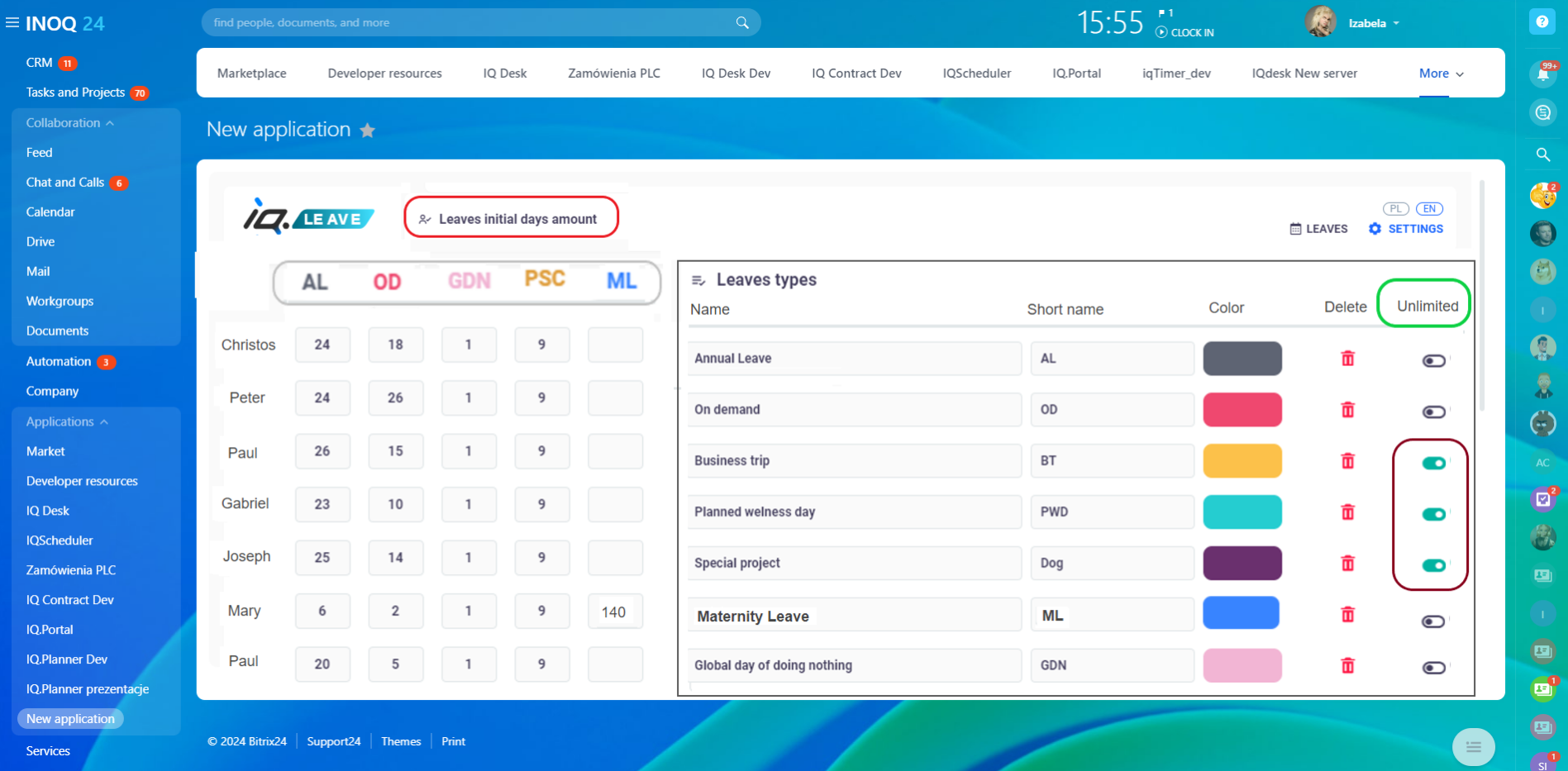
Managing the Initial days amount
You may add and edit the number of days in inital balance for all employees in your company any time. To do so just click on the tab with number which you wish to edit, erase the current number and type the new one.
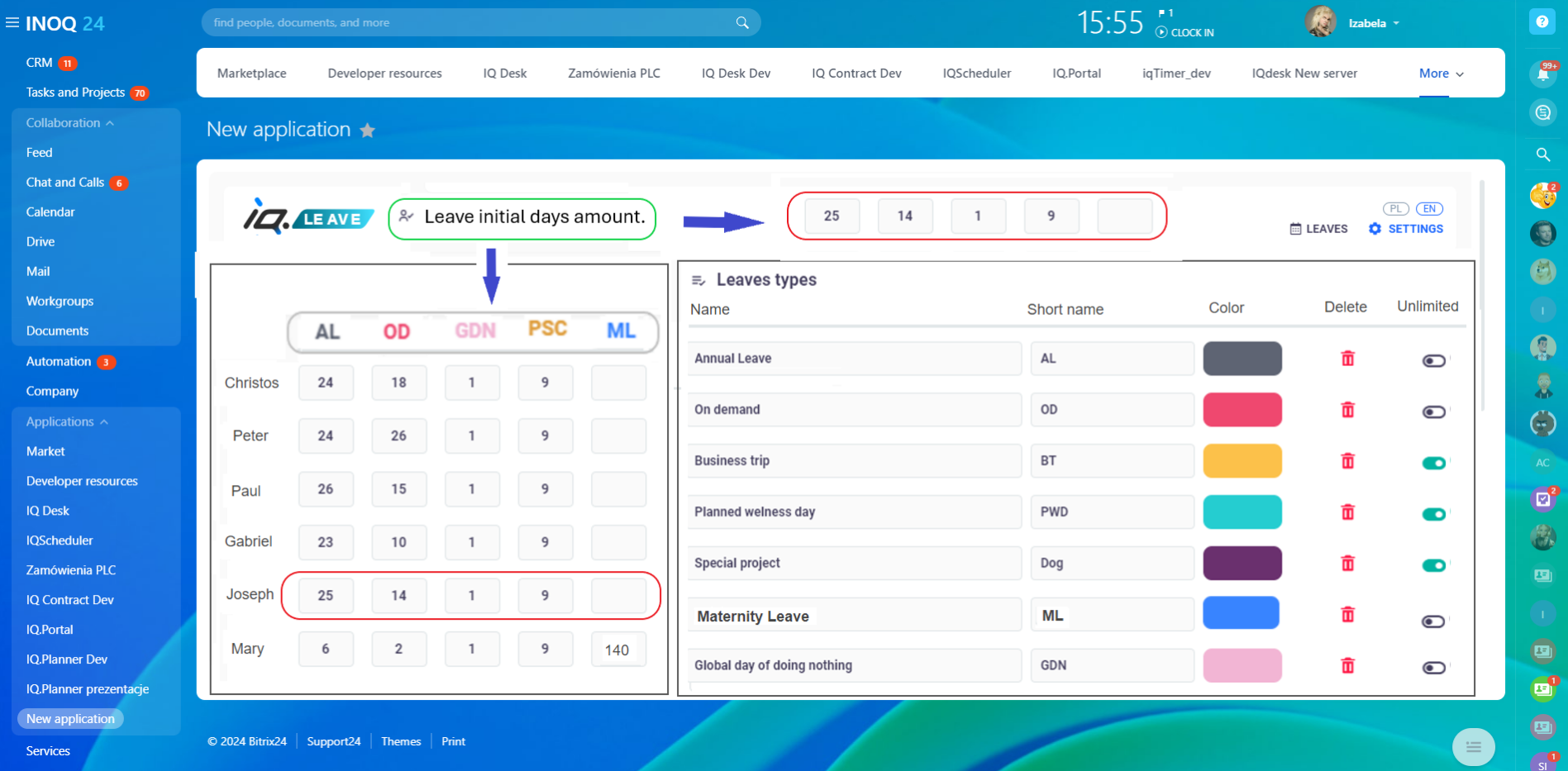
Manual adding and deleting approved Time off
You may add manually time off for all company employees:
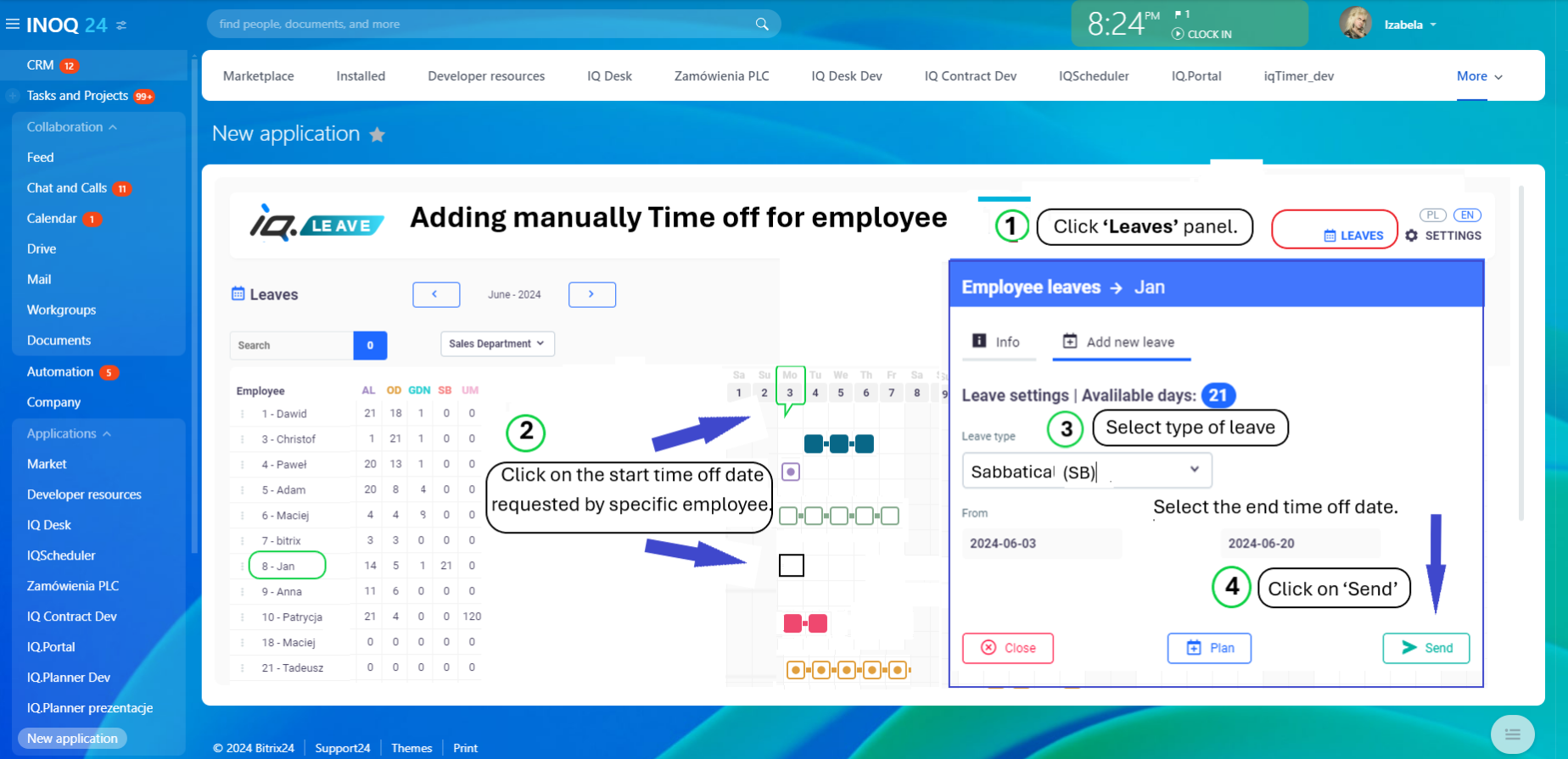
You may delete already proccessed and approved leaves as well
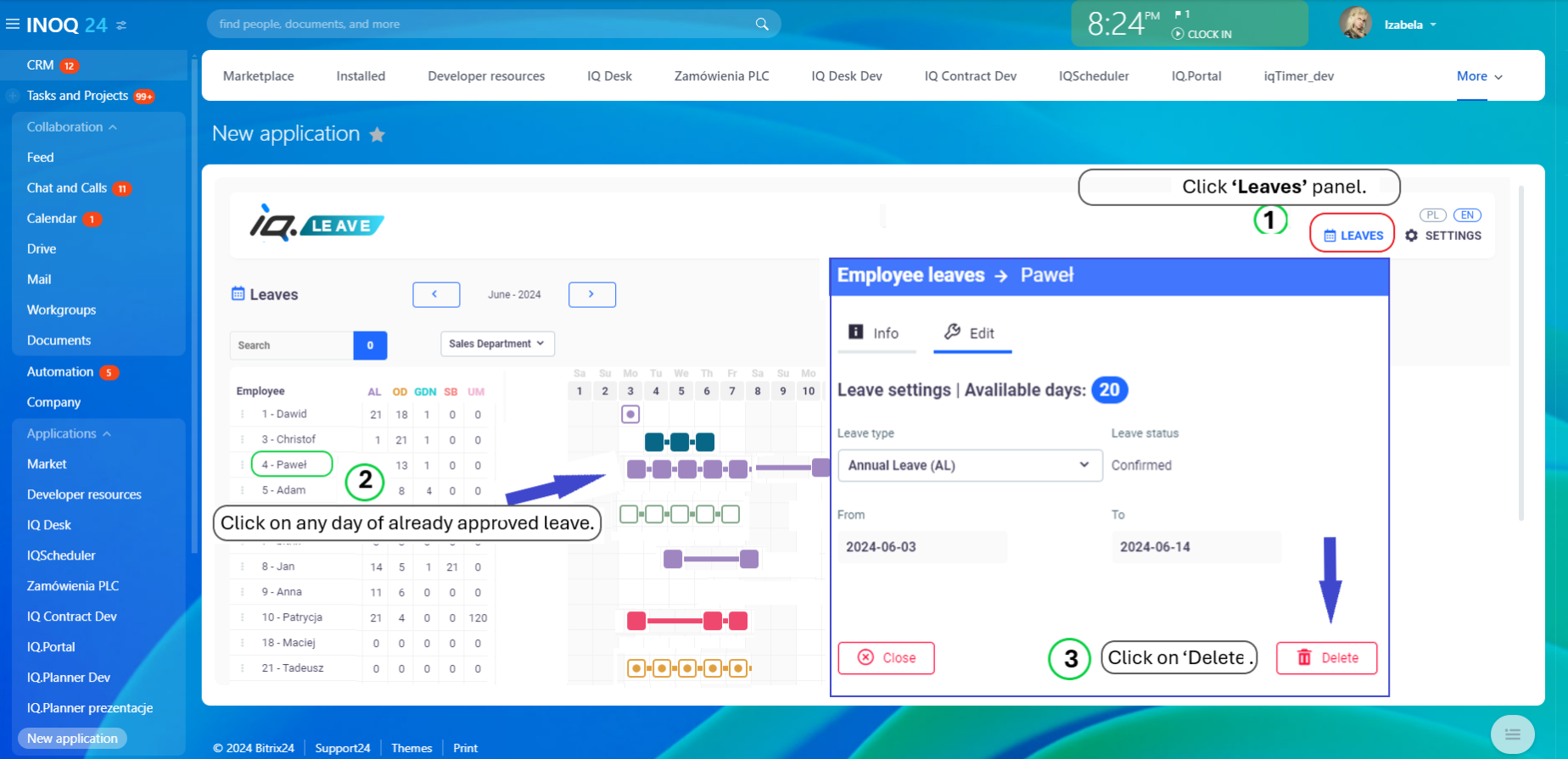
Time off Approval via Bitrix24 Workflows
You may also approve time off requests via Bitrix workflows. Everyone involved in the request process will be automatically notified about your approval via Bitrix workflows.
The approval workflow may vary from company to company and it can be adjusted accordingly to specific politics of the company via workflow configuration in Bitrix 24. You may learn more about worklow preferences configuration via the link https://helpdesk.bitrix24.com/open/9560331/
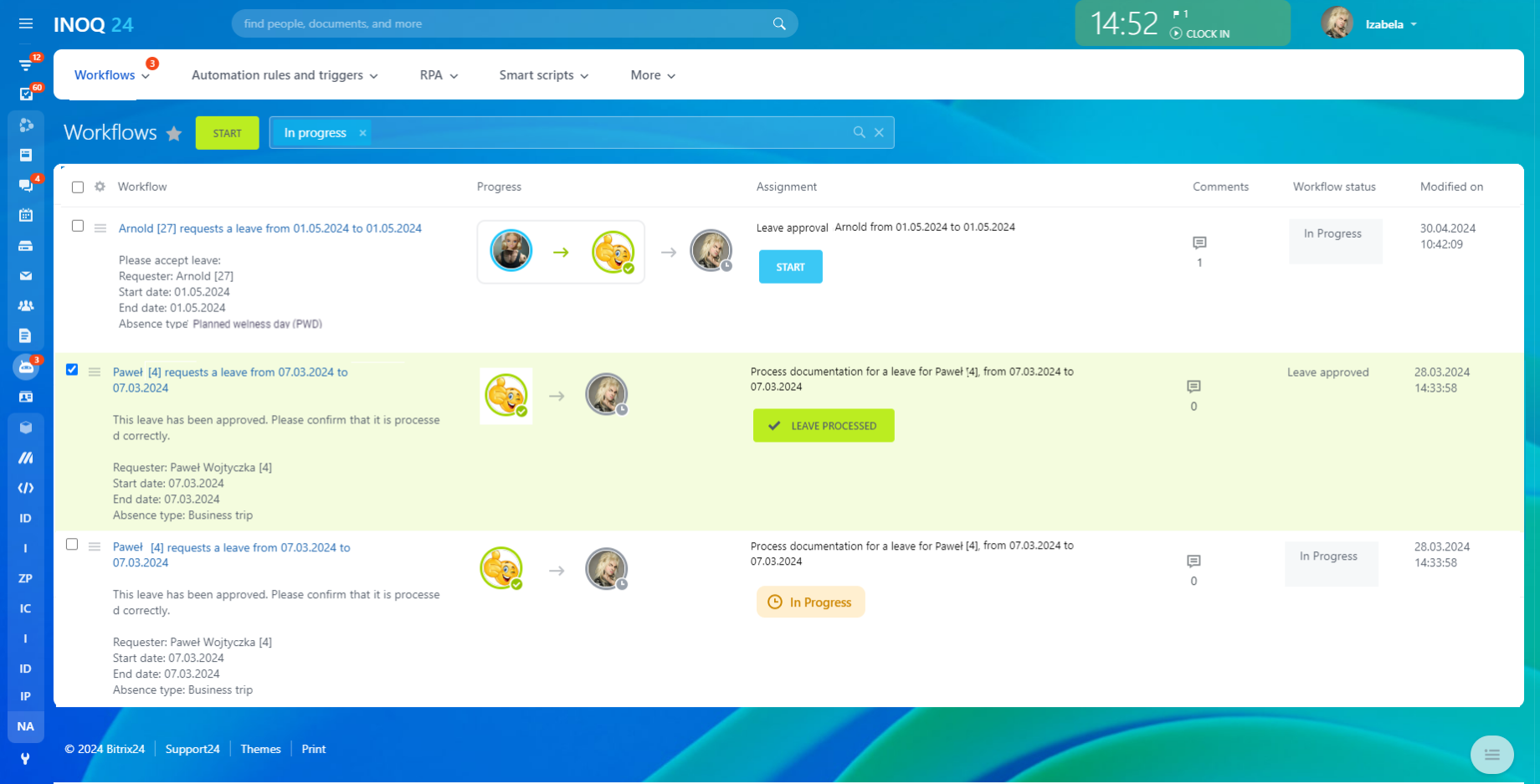
Moreover you can obviously view the leave stats of all emplyes and design the color markers up to your own liking.
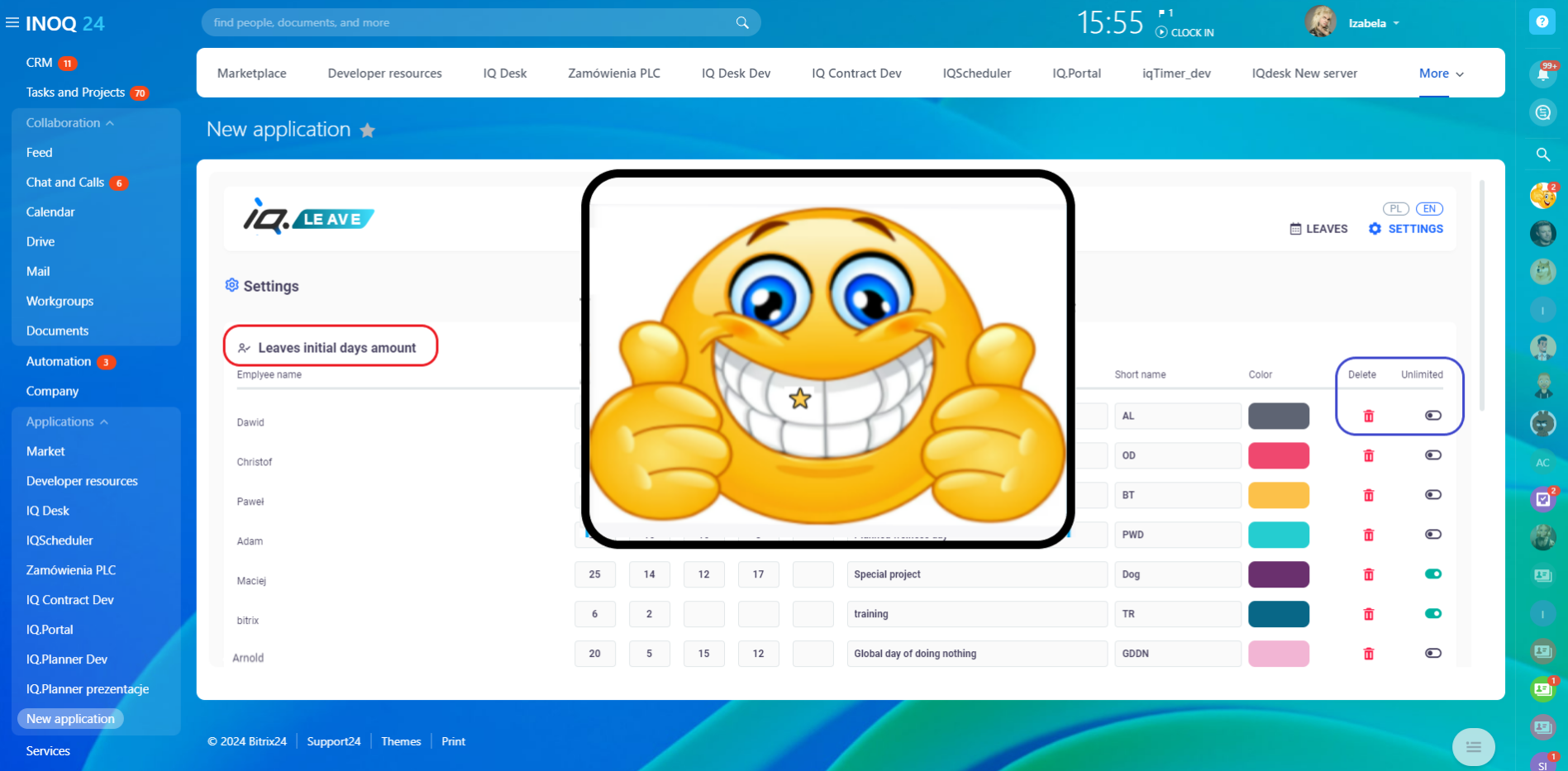
Enjoy the expeirence !
Questions? Contact us
We can adjust leave managment to Your individual needs, as weel as we can integrate IQ.leave with Your HR and payroll system

 .
.